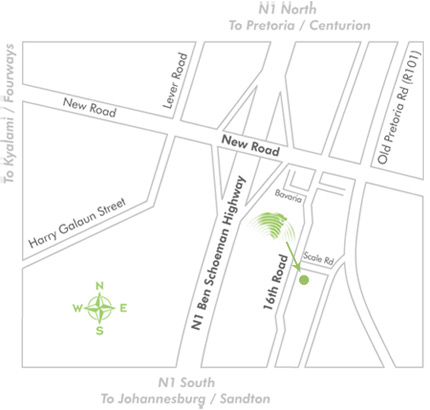By subscribing for Vodacom Look 4 me™, you will be deemed to have accepted the terms & conditions. Subscribers may locate a maximum of 10 mobile numbers.
| If you are a Vodacom subscriber, you can subscribe in four ways: | ||||
| a) SMS | ||||
| b) Online | ||||
| c) WAP | ||||
| d) Visit a Vodashop | ||||
| a) SMS | ||||
|
Send the following SMS to 31888: |
||||
|
REGISTER |
.jpg) |
|||
| You will receive the following SMS within a short while: | ||||
|
U r subscribed to Vodacom Look 4 me (R11.70 pm). Dial *120*888# or visit www.vodacom.co.za. Find phone: sms FIND 082... to 31888. Unsubscribe: sms UNSUBSCRIBE to 31888. |
||||
| Once you have received this SMS you are subscribed to Vodacom Look 4 me™ and you can start finding other mobile numbers. | ||||
| b) Online | ||||
Go to www.Vodacom Look 4 me.co.za |
||||
| Select "Register". | ||||
| Follow the steps as layed out on the registration page. | ||||
| You will receive the following SMS within a short while: | ||||
|
U r subscribed to Vodacom Look 4 me (R11.70/pm). Dial *120*888# or visit www.vodacom.co.za. Find phone: sms FIND 082... to 31888. Unsubscribe: sms UNSUBSCRIBE to 31888. |
||||
| Once you have received this SMS you are subscribed to Vodacom Look 4 me™ and you can start finding other cell numbers. | ||||
| c) WAP | ||||
| Go to wap.look4me.co.za on your mobile phone using either GPRS or 3G. | ||||
| Select "Subscribe Now!". | ||||
| Then select the "yes" link to confirm subscription and if all the checks pass you will be subscribed. | ||||
| d) Visit a Vodashop | ||||
| Ask a Vodashop Assistant to activate Vodacom Look 4 me on your account. You will be informed about the messages and codes that you will receive to be able to make use of this service on your mobile phone and online. | ||||
| You can add new locatable mobile users in three ways: | |||||
| a) SMS | |||||
| b) USSD main menu | |||||
| c) Online | |||||
| d) WAP | |||||
| a) SMS | |||||
|
To obtain consent to locate 082XXXXXXX, send the
following SMS to 31888: |
|||||
|
FIND 082XXXXXXX |
.jpg) |
||||
|
You will receive the following SMS within a short
while: |
|||||
| A consent request has been sent to this mobile number. You will be notified once your request has been accepted or rejected. The user has 24hrs to accept. | |||||
| If the user of 082XXXXXXX consents within 24hrs you will receive the following SMS: | |||||
| 082XXXXXXX has granted location rights to you. To locate this user dial *120*888*082XXXXXXX# or send FIND 082XXXXXXX to 31888. Dial *120*888# for main menu. | |||||
| If the user of 082XXXXXXX does not reply within 24hrs the locator will receive the following SMS: | |||||
| 082XXXXXXX has denied location rights for your mobile number. Please try again or contact 082XXXXXXX. | |||||
|
b) USSD main
menu
|
|||||
| Dial *120*888# | |||||
|
|
.jpg) |
||||
| Select "1. Add mobile user", you will receive the following prompt: | |||||
|
|
.jpg) |
||||
| Enter the mobile number of the person you wish to locate and press "Send". | |||||
| If you enter a valid 10-digit Vodacom number you will receive the following message: | |||||
| A consent request has been sent to this mobile number. You will be notified once your request has been accepted or rejected. The user has 24hrs to accept. | |||||
| If the locatee does not reply within 24hrs you will receive the following SMS: | |||||
| 082XXXXXXX has denied location rights for your mobile number. Please try again or contact 082XXXXXXX. | |||||
| If the locatee consents within 24hrs you will receive the following SMS: | |||||
| 082XXXXXXX has granted location rights to you. To locate this user dial *120*888*082XXXXXXX#. Save this number to your contact. Dial *120*888# for main menu. | |||||
| The locatee will receive the following SMS: | |||||
|
Do you grant location rights to 082XXXXXXX? Please read terms & conditions @ www.Vodacom Look 4 me.co.za or dial 111. To grant location rights reply with YES. |
.jpg) |
||||
| YES Reply | .jpg) |
||||
| If the locatee sends a YES reply to the SMS shortcode he/she will receive the following SMS: | |||||
| 082XXXXXXX may locate you. login: username = 082XXXXXXX; PIN = XXXX. Terms & conditions @ www.Vodacom Look 4 me.co.za. Dial *120*888# for Vodacom Look 4 me™. | |||||
| NOTE: A reminder SMS will be sent to the locatee's phone 48hrs after consent is given. Thereafter the locatee will receive a monthly reminder. | |||||
| c) Online | |||||
| Go to www.Vodacom Look 4 me.co.za: | |||||
| Login using your mobile number and Internet PIN. | |||||
| Select the "Locate" tab. | |||||
|
Press the " Add New Locatee " button. |
|||||
| You will be taken to a page asking for the mobile number and nickname of the person that you would like to locate. Enter the mobile number and click "Add Locatee". The user of that mobile number will receive a consent request. | |||||
| If that user consents, you will receive the following SMS on your mobile phone: | |||||
| 082XXXXXXX has granted location rights to you. To locate this user dial *120*888*082XXXXXXX#. Save this number to your contact. Dial *120*888# for main menu. | |||||
| d) Wap | |||||
| Go to wap.look4me.co.za: | |||||
| You will automatically be logged in with the mobile number you are using so please make sure it is the correct one, otherwise you will need to login to use another account. | |||||
.jpg)
|
|||||
| Select the "Add Number To Locate " link. | |||||
| You will be taken to a page asking for the mobile number and nickname of the person that you would like to add. Enter the details and click "Add Number". The user of that mobile number will receive a consent request. | |||||
| If that user consents, you will receive the granted location SMS. | |||||
| NOTE: The user will be added to your main menu instantly, however, it will be in red and you won't be able to do a location until the consent process has been completed. Names in green on the main menu have consented and can be located. | |||||
| Once the user of the locatable mobile number has consented to you locating his/her mobile number, you can locate that mobile number using any of the following 5 ways: | |||||
| a) SMS | |||||
| b) Speed dial | |||||
| c) USSD main menu | |||||
| d) Online | |||||
| e) Wap | |||||
|
|||||
| a) SMS | |||||
|
To find the user of 082XXXXXXX, send the following
SMS to 31888: |
|||||
| FIND 082XXXXXXX | .jpg) |
||||
| You will receive the location of that number via SMS within a short while. | |||||
| b) Speed-dial | |||||
| To find the user of 082XXXXXXX, dial the following number *120*888*082XXXXXXX# (TIP: Save this number to your contacts list.) | |||||
| You will receive the location of that number via SMS within a short while. | |||||
|
NOTE: To receive a location map of the user via
MMS, dial *120*888*082XXXXXXX*MAP# (MMS handsets only - works best on hi-res screens) |
|||||
| c) USSD main menu | |||||
|
Dial *120*888# You will be presented with the following menu: |
|||||
|
|
.jpg) |
||||
|
Select "2. Find mobile user".
You will then be presented with a list of mobile numbers whose
users have already consented to being located. Select the number of the person you wish to locate and you will receive the following response: |
|||||
|
|
.jpg) |
||||
| Should you wish to have a SMS sent to your phone, select "1. Request SMS". | |||||
| Should you wish to have a MMS map sent to your phone, select "2. Request MMS map ". | |||||
| d) Online | |||||
| Go to www.Vodacom Look 4 me.co.za: | |||||
| Login using your mobile number and Internet PIN. | |||||
| Select the "Locate" tab. | |||||
| You will be presented with a list of all mobile numbers that you may locate. Click "Locate now" (far right column) for the number you wish to find. | |||||
| You will be presented with a text message and map within a short while. | |||||
|
ALAN was in the vicinity
of GREENSIDE RD, GREENSIDE (cell Greenside), JOHANNESBURG, GAUTENG,
within the last 10 min.
Accuracy 599m. 30/08/2005 10:50. |
|||||
|
|
|||||
| e) Wap | |||||
| Go to wap.look4me.co.za on your mobile phone: | |||||
| You will be logged in automatically so please make sure you are using the correct number. | |||||
|
Select the "Number"
in [ ] to locate that specific person. Shortcuts have been created so you
can just press the corresponding number on your mobile phone. You can also select the person and then click the "Locate ####" link. |
|||||
| You will be presented with a text message and map within a short while. | |||||
| You are able to nickname locatees and locators in 3 ways: | |||||
| a) USSD main menu | |||||
| b) Online | |||||
| c) WAP | |||||
| a) USSD main menu | |||||
|
Dial *120*888# You will be presented with the following menu: |
|||||
|
|
.jpg) |
||||
|
Select "3. Name Mobile User",
you will then be presented with a list of your locatees' and locators'
mobile numbers. Select the number you wish to name. |
|||||
|
Locators: |
.jpg) |
||||
| Enter your preferred nickname | |||||
|
|
.jpg) |
||||
|
Once you have finished and pressed "OK"
it will display: 082XXXXXXX has been named ... |
|||||
| NOTE: Your phone may have numerical characters set as default. You must convert the input to alpha-numeric before entering the nickname. Ie: For Nokia phones the user must hold down the # key until the "123" symbol becomes "ABC". | |||||
| b) Online | |||||
| Go to www.Vodacom Look 4 me.co.za: | |||||
| Login using your mobile number and Internet PIN. | |||||
| Select the "Locate" tab. | |||||
| You will be presented with a list of all mobile numbers that you may locate and that may locate you. Go to the "Nickname" column and type the nickname of your choice in the applicable text box. | |||||
| Click "Update My Locatees" or "Update My Locators" when finished. | |||||
| c) WAP | |||||
| Go to wap.look4me.co.za: | |||||
| You will be logged in automatically so please make sure you are using the correct number. | |||||
|
You will be presented with a list of all nickname / mobile
numbers that you may locate.
Click on the nickname / mobile to go to the manage details page for that locatee.
Here you can edit and submit the nickname. To edit your locators nickname you will need to first click the "Who Can Find Me?" link on the main menu and then select the nickname / mobile you would like to edit. |
|||||
| You can view, suspend or unsuspend locators in 3 ways: | |||||
| a) USSD main menu | |||||
| b) Online | |||||
| c) WAP | |||||
| a) USSD main menu | |||||
|
Dial *120*888# and select "4. Who can find me?" You will be presented with the following menu: |
|||||
|
|
.jpg) |
||||
|
The view function allows you to see which mobile numbers can currently locate you. |
|||||
| Suspending a locator will result in that mobile user being unable to locate you until you unsuspend him/her. The advantage of this action is that the locator need not re-add you to his mobile phone, and you will not have to re-consent to being located. | |||||
| b) Online | |||||
| Go to www.Vodacom Look 4 me.co.za: | |||||
| Login using your mobile number and Internet PIN. | |||||
| Select the "Locate" tab. | |||||
| You will be presented with a list of all mobile numbers that may locate you in the " Who can find me? " table. Check the "Suspended" box (far right column) to change the status of a specific locator. | |||||
| Click on "Update My Locators" when finished. | |||||
| c) WAP | |||||
| Go to wap.look4me.co.za: | |||||
| You will be logged in automatically so please make sure you are using the correct number. | |||||
| Select the "Who Can Find Me?" link. | |||||
| You will be presented with a list of all mobile numbers that may locate you. Click the nickname / mobile you would like to change. Then click the "Suspend" or "Unsuspend" depending on the status you would like that locator to have. | |||||
| NOTE: If you unsuspend a locator it will take 24 hrs for the process to complete. | |||||
| You can view or remove locatees in 3 ways: | |||||
| a) USSD main menu | |||||
| b) Online | |||||
| c) WAP | |||||
| a) USSD main menu | |||||
|
Dial *120*888# and select "5. Who can I find?" You will be presented with the following menu: |
|||||
|
|
.jpg) |
||||
|
Your screen will list all the mobile numbers
that you may currently locate. |
|||||
| NOTE: You are limited to 10 locatees. | |||||
| b) Online | |||||
| Go to www.Vodacom Look 4 me.co.za: | |||||
| Login using your mobile number and Internet PIN. | |||||
| Select the "Locate" tab. | |||||
| You will be presented with a list of all mobile numbers that you may locate in the "Who can I find?" table. Check the "Remove" box for the locatee you want to remove. | |||||
| Click on "Update My Locatees" when finished. | |||||
| c) WAP | |||||
| Go to wap.look4me.co.za: | |||||
| You will be logged in automatically so please make sure you are using the correct number. | |||||
| The list of locatees is on the main menu and is displayed as follows: "Mobile/Nickname [#]" where # in [ ] is a number used to locate. Click the Mobile/Nickname to see the menu avaliable for that specific locatee. | |||||
| Click the "Remove Mobile/Nickname" link to remove the locatee from your list of who you can locate. | |||||
| You can view reports of the latest location requests made by your locators in two ways: | |||||
| a) USSD main menu | |||||
| b) Online | |||||
| a) USSD main menu | |||||
|
Dial *120*888# and select "6. Reports" You will be presented with the following menu: |
|||||
|
|
.jpg) |
||||
|
Select the number of the locator for which you would like to view the last 5 location requests. Alternatively, view the last 5 requests made (by all locators) by selecting "0. All". |
|||||
| b) Online | |||||
| Go to www.Vodacom Look 4 me.co.za: | |||||
| Login using your mobile number and Internet PIN. | |||||
| Select the " Location History " tab. | |||||
| Select the " Who have I located? " table. You will be presented with a list of all the latest location requests that you have made. | |||||
| Select the " Who located me? " table. You will be presented with a list of all the latest location requests made for your mobile number. | |||||
| You can only block / unblock your mobile number from new locators in two ways: | |||||
| a) USSD main menu | |||||
| b) WAP | |||||
|
a) USSD main
menu
|
|||||
|
Dial *120*888# and select "7. Block" You will be presented with the following message: |
|||||
|
|
.jpg) |
||||
| Select "1. Block" to confirm the action. | |||||
|
Once blocked your main menu will be presented again: |
|||||
|
Vodacom Look 4 me: 1. Add mobile user 2. Find mobile user 3. Name mobile user 4. Who can find me? 5. Who can I find? 6. Reports 7. Unblock 8. Personal settings |
.jpg) |
||||
| To unblock your phone to new locators select "7. Unblock" . | |||||
| You will be presented with the following message: | |||||
|
|
.jpg) |
||||
| New locators will be allowed to add your mobile number 24 hours after unblocking your phone. | |||||
| b) WAP | |||||
| Go to wap.look4me.co.za: | |||||
| You will be logged in automatically so please make sure you are using the correct number. | |||||
| Click the "Block Locators" or the "Unblock Locators" link on the main menu. The action that will be available to select will depend on your current status. | |||||
| NOTE: If you unblock locators it will take 24 hrs for the process to complete and the action status to change. | |||||
| You can unsubscribe in three ways: | |||||
| a) SMS | |||||
| b) USSD main menu | |||||
| c) Online | |||||
| a) SMS | |||||
| Send the following SMS to 31888 to unsubscribe: | |||||
|
UNSUBSCRIBE |
.jpg) |
||||
| You will receive a SMS confirming that you will be unsubscribed by the end of that month. | |||||
|
NOTE: Should you unsubscribe, all your locatable mobile numbers will be removed and you will be unable to locate any other mobile numbers. |
|||||
| b) USSD main menu | |||||
|
Dial *120*888# and select "8. Personal Settings" You will be presented with the following menu: |
|||||
|
Personal Settings: 1. View Internet PIN 2. Change Internet PIN 3. View Mobile Numbers 4. Unsubscribe #. main menu |
.jpg) |
||||
| Select "4. Unsubscribe". If you unsubscribe all your existing locatees will be removed and you will be unable to locate any phones. | |||||
| c) Online | |||||
| Go to www.Vodacom Look 4 me.co.za: | |||||
| Login using your mobile number and Internet PIN. | |||||
| Select the "My Setup " tab. | |||||
|
Press the "Unsubscribe Me " button. |
|||||
| A confirmation popup box will be displayed asking you if you are sure that you want to unsubscribe. Click "OK" to confirm. You will be unsubscribed by the end of that month. All your locatees will be removed. You will be unable to locate any phones. | |||||
| Cancelling a locator will result in the locator having to re-add you mobile number to his account. This means that you will have to re-consent to being located. This option should be avoided unless you wish never again to be located by the locator. | |||||
| You can cancel locators in 4 ways: | |||||
| a) SMS | |||||
| b) USSD main menu | |||||
| c) Online | |||||
| d) WAP | |||||
| a) SMS | |||||
| Should you wish to cancel a locator send the following SMS to 31888, containing that locator's number: | |||||
|
CANCEL 082XXXXXXX |
.jpg) |
||||
| You will receive the following SMS reply: | |||||
| 082XXXXXXX is no longer an authorised locator. The mobile number can no longer locate you. | |||||
| Should you wish to cancel all locators send the following SMS to 31888: | |||||
|
CANCEL ALL |
.jpg) |
||||
| Please ensure that you receive a confirmation SMS stating that the specified mobile number(s) is no longer able to locate you. If you do not receive this message please repeat the process. | |||||
| b) USSD main menu | |||||
|
Dial *120*888# and select "4. Who can find me?" Select "2. Cancel". You will be presented with a list of numbers that can find you: |
|||||
|
|
.jpg) |
||||
| Select the mobile number you wish to cancel. | |||||
| c) Online | |||||
| Go to www.Vodacom Look 4 me.co.za: | |||||
| Login using your mobile number and Internet PIN. | |||||
| Select the "Locate" tab. | |||||
| You will be presented with a list of all mobile numbers that may locate you in the "Who can find me?" table. Check the "Remove" box for the locator you want to remove. | |||||
| Click on "Update My Locators" when finished. | |||||
| d) WAP | |||||
| Go to wap.look4me.co.za: | |||||
| You will be logged in automatically so please make sure you are using the correct number. | |||||
| Select the "Who Can Find Me?" link. | |||||
| You will be presented with a list of all the mobile numbers that may locate you. Click the nickname / mobile you would like to change. Then click the "Cancel Locator" link to remove that locator from being able to locate you. | |||||
| There are three ways to receive a SMS to your mobile phone with your Vodacom Look 4 me™ internet PIN: | |||||
| a) SMS | |||||
| b) USSD main menu | |||||
| c) Online | |||||
| a) SMS | |||||
| If you have forgotten your Internet PIN, send the following SMS to 31888: | |||||
PIN |
.jpg) |
||||
| You will receive the following SMS within a short while: | |||||
| Your Internet PIN is XXXX. Visit www.Vodacom Look 4 me.co.za to login. | |||||
| NOTE: You cannot change your Internet PIN via SMS. | |||||
| b) USSD main menu | |||||
| Dial *120*888#, select "8. Personal Settings". Select "1. View Internet PIN". | |||||
|
|
.jpg) |
||||
| You can view and change your Internet PIN from this menu. | |||||
| c) Online | |||||
| Go to www.Vodacom Look 4 me.co.za: | |||||
| You will note a Login box on the left-hand side of the opening page. | |||||
| Select "Forgot PIN?" | |||||
Please enter your mobile number in the box provided. |
|||||
| You will receive the following SMS within a short while: | |||||
| Your Internet PIN is XXXX. Visit www.Vodacom Look 4 me.co.za to login. | |||||
| NOTE: Once you have logged in, you can change your PIN. Select "Change Your PIN". on the Logout box. | |||||
-
You are able to request a location using your mobile phone or the
Internet,
-
The service is available 24 hours a day,
-
No additional equipment or special phone is required,
-
Any Vodacom Subscriber may locate other
Vodacom numbers,
-
Any Vodacom Subscriber may consent
to be
located,
-
The phone you are locating needs to be switched on and within
network coverage for you to recieve location information,
-
Subject to information from the networks, location accuracy will
vary between different areas,
-
Location accuracy is dependant upon the density of the cellular
network in that area, ie: Sandton may provide an accuracy of 150m,
whilst Bethelsdorp provides an accuracy of 1.2km,
-
Vodacom Look 4 me™ requires the permission of the person you wish to locate
and sends them regular SMS reminders for peace-of-mind,
- You may locate a maximum of 10 different mobile numbers (which make use of the Vodacom network).
| You are able to use Vodacom Look 4 me™ on the Internet or on your mobile phone. Although SMS is widely used, USSD and WAP is still relatively new cellular technology. | ||
| Please view the following examples to assist you in understanding: | ||
| a) USSD Functionality | ||
| b) WAP Functionality | ||
| a) USSD Functionality | ||
| When you dial *120*888# from your Vodacom mobile phone you will be presented with the following screen: | ||
|
|
.jpg) |
|
| This is known as a USSD (Unstructured Supplementary Services Data) menu. | ||
| Whilst you are viewing the screen, you are charged 20c per 20 seconds. | ||
| To select an option within the menu simply select "Answer", enter the number of the item you wish to request, and select "Send". | ||
| For example, should you wish to select " 2. Find mobile user " you would select "Answer", type "2", and select "Send". You will then be presented with the requested info. | ||
| b) WAP (Wireless Application Protocol) Functionality | ||
| IMPORTANT : To use WAP on your mobile phone, please make sure that: | ||
|
||
| To access the website from your mobile phone: | ||
| 1. Select the Internet/Web menu on your mobile phone. | ||
| 2. Go to wap.look4me.co.za. You will be presented with a menu: | ||
|
Nickname - (1) Add Number To Locate Who Can Find Me? Location Reports Unblock Locators About Look4Me Contact Us |
.jpg) |
|
| WAP Costs: Please go to www.Vodacom.co.za online: | ||
|
Select "Packages",
then "GPRS Packages". All tariffs are explained in detail on this page. |
||
-
Set up your account to make regular location requests for
a phone or number of phones on your account,
-
Request an alert via SMS or e-mail to locate a specified
mobile number at regular intervals.
-
View a transaction log of all location requests made from
your phone or via the website,
-
View a log of all SMSs sent for your account,
-
Set the times and days on which your mobile number can be
located,
| TIPS - To optimise your Vodacom Look 4 me™ experience: | ||
|
||
| SUGGESTED APPLICATIONS - Vodacom Look 4 me™ can be used in the following useful ways: | ||
|
||
| The above suggestions are by no means an exhaustive list of uses for Vodacom Look 4 me™. The number of potential uses for Vodacom Look 4 me™ are limited only by your imagination, so go ahead and try it out! |